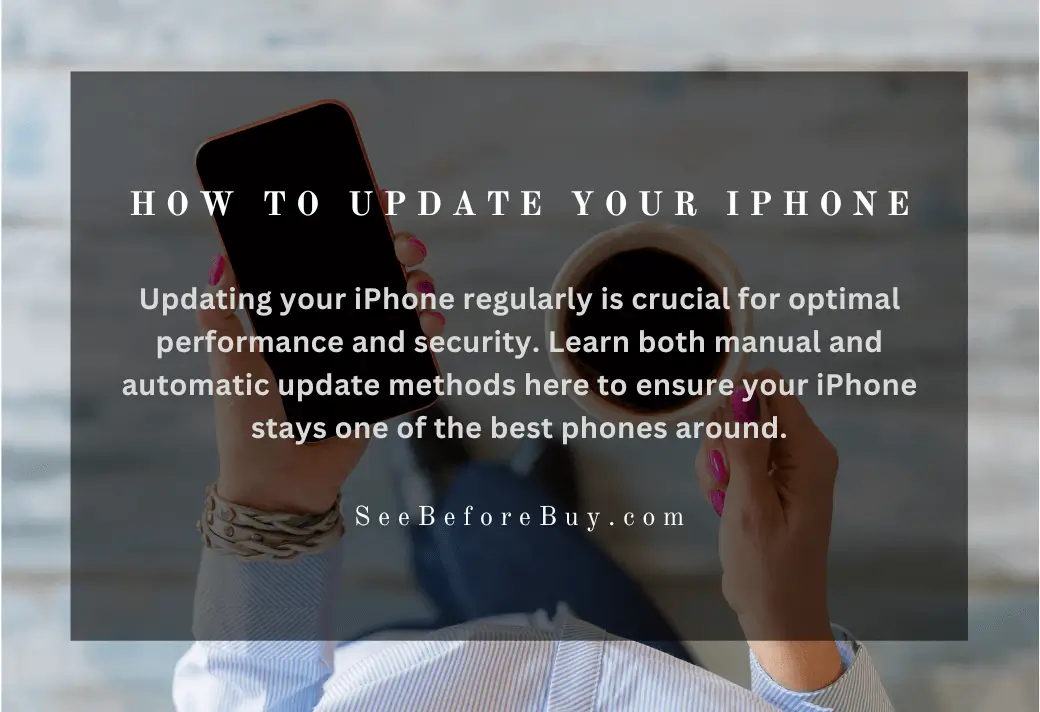As an iPhone user, it is crucial to keep your device updated regularly for optimal performance and security. Apple releases regular updates that not only introduce new features but also address any bugs or vulnerabilities that may exist. In this article, I will guide you through the process of updating your iPhone manually and show you how to enable automatic updates. Let’s dive in and ensure that your iPhone is always up-to-date.
Why should you update your iPhone regularly?
Updating your iPhone offers numerous benefits that enhance your overall experience with the device. First and foremost, updates provide crucial security patches that protect your device from potential threats and vulnerabilities. Hackers are constantly finding new ways to exploit security loopholes, and Apple is committed to addressing these issues promptly through regular updates.
Additionally, updates introduce new features and improvements to your iPhone’s performance. Apple continually refines its software to optimize battery life, enhance camera capabilities, and improve overall system stability. By keeping your iPhone updated, you can take advantage of these enhancements and enjoy a seamless user experience.
Benefits of updating your iPhone
Updating your iPhone offers a range of benefits that enhance both its security and performance. Firstly, updates contain essential security patches that safeguard your device against potential threats and vulnerabilities. Apple is dedicated to promptly addressing any security loopholes that may arise, ensuring your data and personal information remain protected.
Moreover, updates bring new features and improvements to your iPhone. With each update, Apple introduces exciting enhancements that can transform your experience with the device. Whether it’s a new camera feature, improved battery life, or enhanced system stability, updating your iPhone allows you to take advantage of these advancements and enjoy a more efficient and enjoyable user experience.
Another advantage of updating your iPhone is access to the latest apps and services. Developers often release updates that are compatible with the latest iOS version. By keeping your iPhone updated, you ensure that you can enjoy the latest apps and services without any compatibility issues.
How to update your iPhone manually
While automatic updates are convenient, some users prefer to have more control over the update process. Updating your iPhone manually allows you to choose when and how to install the latest iOS version. Here is a step-by-step guide to manually update your iPhone:
- Connect your iPhone to a Wi-Fi network: Before updating, ensure that your iPhone is connected to a stable Wi-Fi network. This will prevent any potential interruptions during the update process and ensure a smooth installation.
- Backup your iPhone: It is crucial to back up your iPhone before performing any updates. This ensures that your data is safe and can be easily restored in case something goes wrong during the update process. You can back up your iPhone using iCloud or iTunes.
- Open the Settings app: On your iPhone’s home screen, locate and open the Settings app. The app icon resembles a set of gears.
- Tap on General: In the Settings menu, scroll down and tap on “General.” This will open a new menu with various options related to your iPhone’s general settings.
- Select Software Update: Within the General menu, you will find “Software Update.” Tap on this option to proceed with the update process.
- Check for updates: Your iPhone will now check for any available updates. If an update is available, you will see a prompt displaying the details of the update, such as the size and new features. Tap on “Download and Install” to initiate the update process.
- Enter your passcode: If prompted, enter your iPhone’s passcode to proceed with the installation. This step ensures that only authorized individuals can update the device.
- Agree to the terms and conditions: Read and agree to the terms and conditions presented on your screen. This step is necessary to proceed with the installation.
- Wait for the update to download and install: The update process may take some time, depending on your internet connection and the size of the update. Ensure that your iPhone remains connected to a stable Wi-Fi network and has sufficient battery life during this process.
- Restart your iPhone: Once the update is successfully installed, your iPhone will restart automatically. After the restart, you will be running the latest iOS version.
How to enable automatic updates on your iPhone
Enabling automatic updates on your iPhone allows the device to install the latest iOS version automatically. This ensures that your device is always up-to-date without requiring any manual intervention. Here are the steps to enable automatic updates:
- Open the Settings app: Locate and open the Settings app on your iPhone’s home screen.
- Tap on General: In the Settings menu, scroll down and tap on “General.”
- Select Software Update: Within the General menu, tap on “Software Update.”
- Tap on Customize Automatic Updates: Towards the bottom of the Software Update menu, you will find the option “Customize Automatic Updates.” Tap on this option to proceed.
- Enable Download iOS updates: On the Customize Automatic Updates screen, you will see various options for enabling automatic updates. Ensure that “Download iOS updates” is toggled on by tapping the switch next to it.
- Enable Install iOS updates: In addition to downloading updates automatically, you can also choose to install them automatically. Toggle on “Install iOS updates” by tapping the switch next to it.
- Exit the Settings app: Once you have enabled automatic updates, exit the Settings app. Your iPhone will now automatically download and install the latest iOS versions as they become available.
By enabling automatic updates, you ensure that your iPhone remains up-to-date without any manual intervention. This is particularly beneficial for those who may forget or overlook the importance of updating their device regularly.
Reasons to enable automatic updates
Enabling automatic updates on your iPhone offers several advantages. Firstly, it saves time and effort by eliminating the need to manually check for updates and install them. With automatic updates enabled, your iPhone will handle the entire update process seamlessly in the background, ensuring that you are always running the latest iOS version.
Secondly, automatic updates provide enhanced security. As mentioned earlier, updates often include critical security patches that protect your device from potential threats. By enabling automatic updates, you ensure that these security patches are promptly installed, keeping your device safe from any vulnerabilities.
Lastly, automatic updates ensure that you have access to the latest features and improvements introduced by Apple. With each update, Apple introduces new functionalities and enhancements that can enhance your user experience. By enabling automatic updates, you can enjoy these new features as soon as they are released.
Troubleshooting common issues with iPhone updates
Occasionally, you may encounter issues while updating your iPhone. Here are some common problems and their solutions:
- Insufficient storage: If your iPhone does not have enough storage space, you may encounter difficulties downloading and installing updates. To resolve this, you can free up space by deleting unnecessary files or apps, or by transferring data to iCloud or a computer.
- Slow internet connection: A slow internet connection can significantly prolong the update process. Ensure that you are connected to a stable and fast Wi-Fi network to avoid any issues.
- Stuck on “Preparing Update”: Sometimes, your iPhone may get stuck on the “Preparing Update” screen. If this occurs, try force restarting your iPhone by pressing and holding the power button and the volume down button simultaneously until the Apple logo appears.
- Update failed: If an update fails to install, try restarting your iPhone and initiating the update process again. If the problem persists, check if there is enough storage space available and ensure that you have a stable internet connection.
- Battery drain during update: Updating your iPhone can consume a significant amount of battery power. To avoid any interruptions, ensure that your device is connected to a power source during the update process.
If you encounter any other issues while updating your iPhone, you can visit the Apple Support website or contact Apple’s customer support for further assistance.
Important considerations before updating your iPhone
Before updating your iPhone, there are a few essential considerations to keep in mind:
- Back up your iPhone: Always back up your iPhone before performing any updates. This ensures that your data is safe and can be easily restored in case something goes wrong during the update process.
- Check compatibility: Ensure that your iPhone is compatible with the latest iOS version. Apple typically supports older iPhone models for a certain period before discontinuing updates for them. Check Apple’s website or the Software Update menu in your iPhone’s Settings app to verify compatibility.
- Sufficient storage: Make sure your iPhone has enough storage space to accommodate the update. Large updates may require several gigabytes of free space. If necessary, delete unnecessary files or apps or transfer data to iCloud or a computer to free up space.
- Stable internet connection: Ensure that your iPhone is connected to a stable and fast Wi-Fi network before initiating the update process. A slow or unstable internet connection can cause issues during the download and installation.
- Battery life: Updating your iPhone can consume a significant amount of battery power. It is advisable to connect your device to a power source during the update process to avoid any interruptions.
By considering these factors, you can ensure a smooth and successful update process for your iPhone.
How often should you update your iPhone?
The frequency of iPhone updates depends on various factors, including Apple’s release schedule and the urgency of security patches or feature updates. As a general rule, it is advisable to update your iPhone as soon as a new iOS version becomes available. Apple releases updates regularly, and each update brings valuable enhancements and security patches.
By keeping your iPhone updated, you ensure that you have access to the latest features, improvements, and security enhancements. Additionally, prompt updates reduce the risk of potential security vulnerabilities by addressing them as soon as possible.
Conclusion: How to update an iphone
Updating your iPhone regularly is crucial for optimal performance, security, and access to the latest features. Whether you choose to update manually or enable automatic updates, the process is straightforward and ensures that your device remains up-to-date. By following the step-by-step guide provided in this article, you can keep your iPhone running smoothly and enjoy all the benefits that the latest iOS versions have to offer.
Remember to back up your iPhone before performing any updates, ensure sufficient storage space, and maintain a stable internet connection. By considering these factors and staying up-to-date with the latest iOS versions, you can make the most of your iPhone and enjoy a seamless user experience. Now, it’s time to update your iPhone and unlock its full potential!